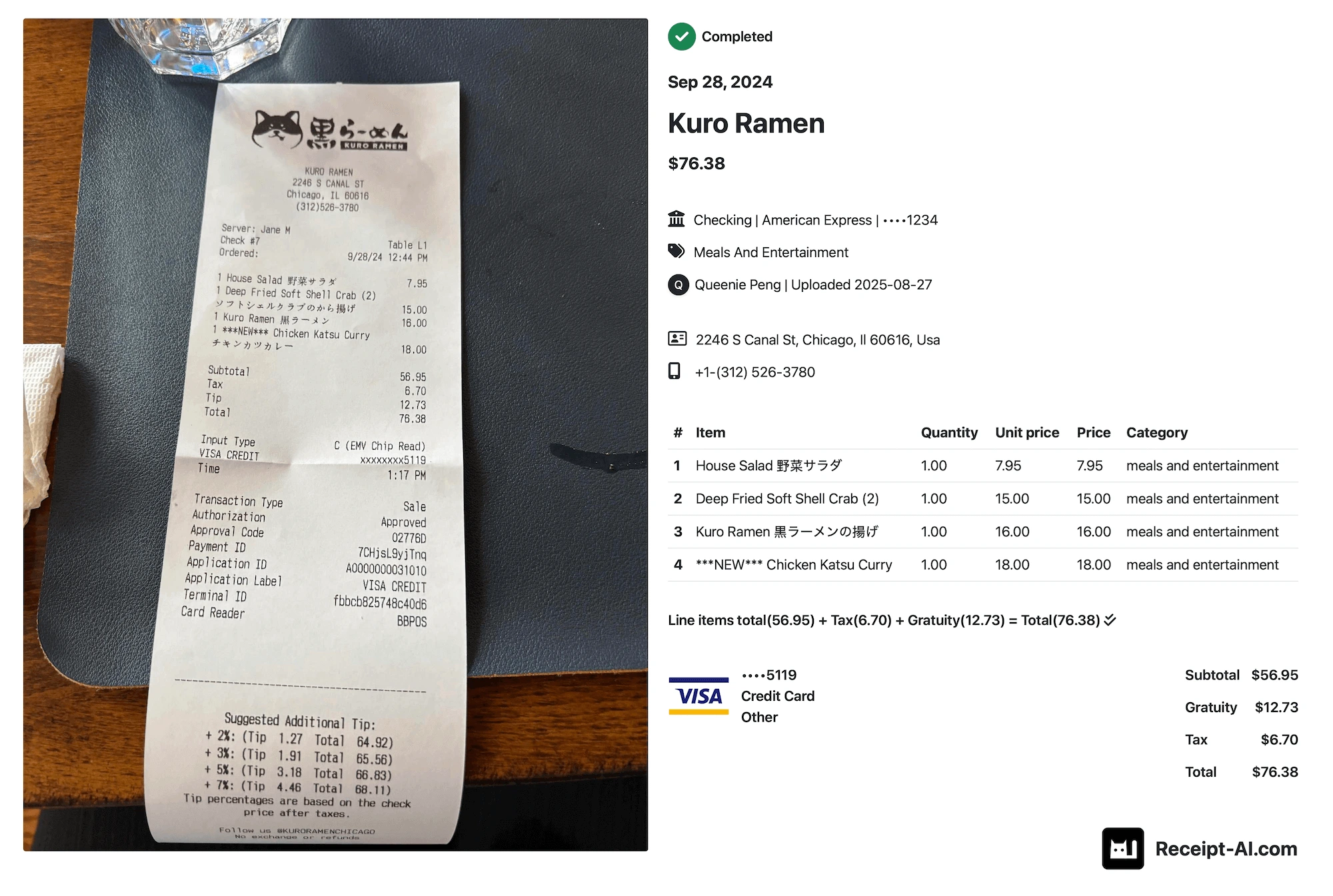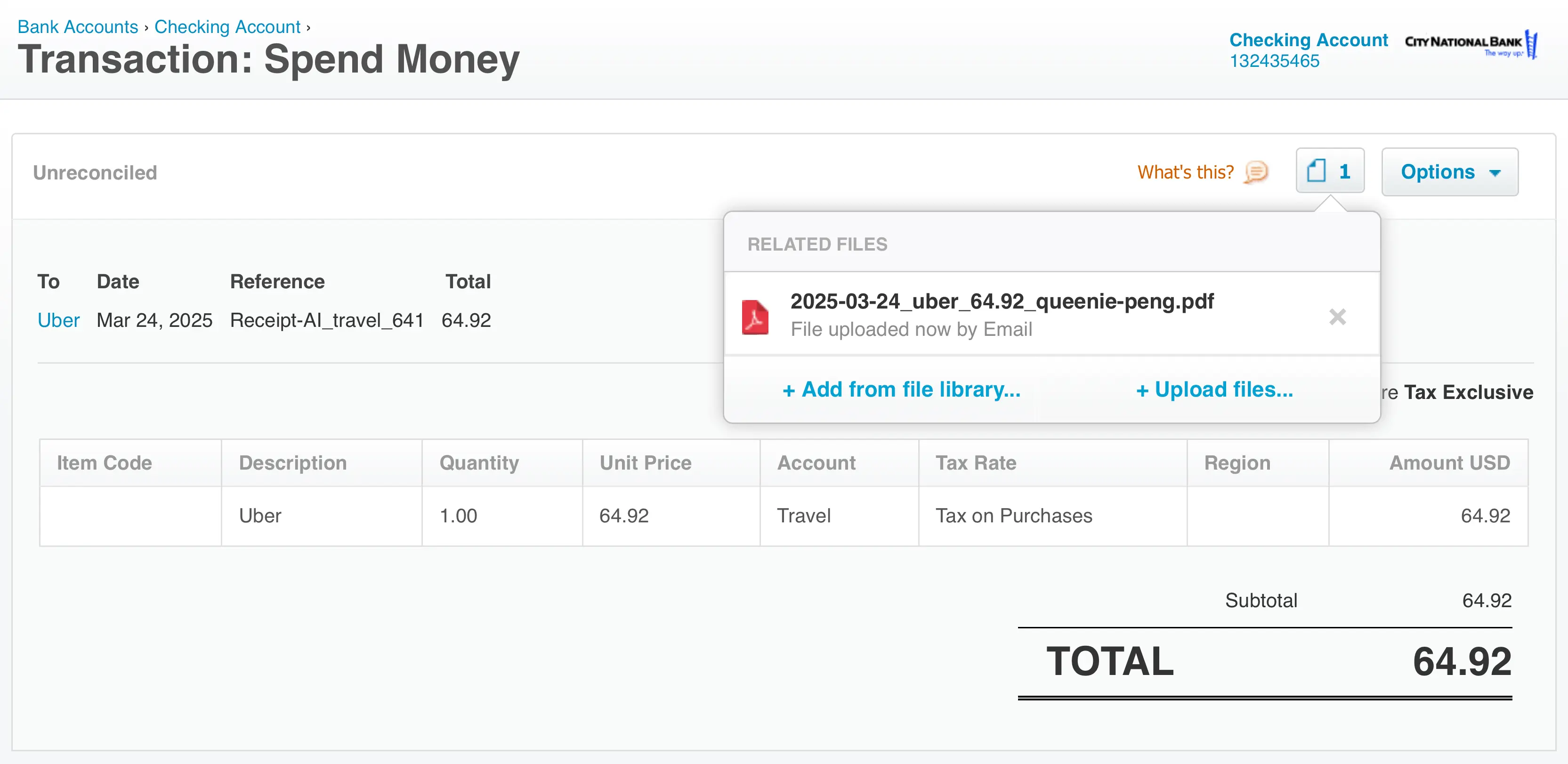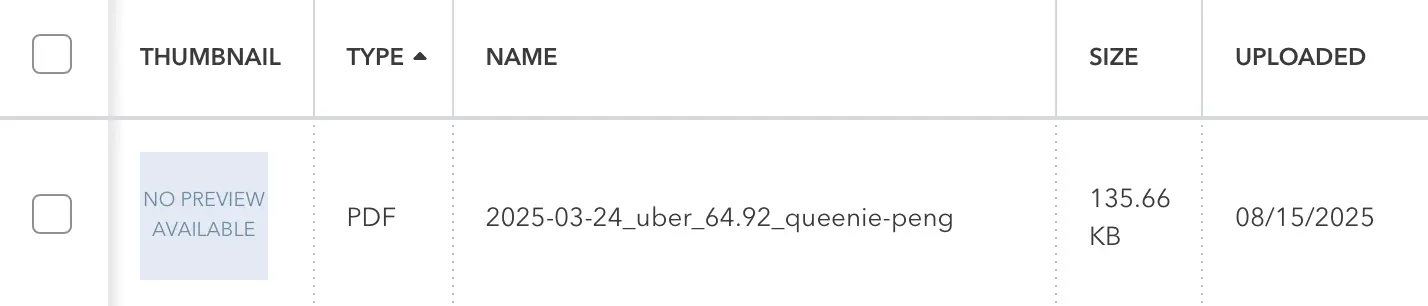Wednesday, November 06, 2024
How to Reconcile in Xero with One Click
Share this article:
Great news! We have made it even easier to reconcile your transactions in Xero.
After selecting your bank and expense accounts for receipts, reconciling in Xero becomes simple and can be done with a single click using Receipt AI.
How to reconcile in Xero using One-Click?
After uploading your receipt using Email, SMS or Receipt AI Website:
1. On your Xero dashboard, select Reconcile [xx] items.

2. Review the suggested matches, then click OK to complete the reconciliation.

Pro tip: To see more details from the transaction, simply click “Find & Match” in your Xero.
Learn more:
How to setup Chart of Accounts in Receipt AI
How to upload Receipts using Receipt AI
How to Reconcile in QuickBooks with One Click?
one click reconciliation
expense management
xero reconcile
ai receipt scanner
receipt ai