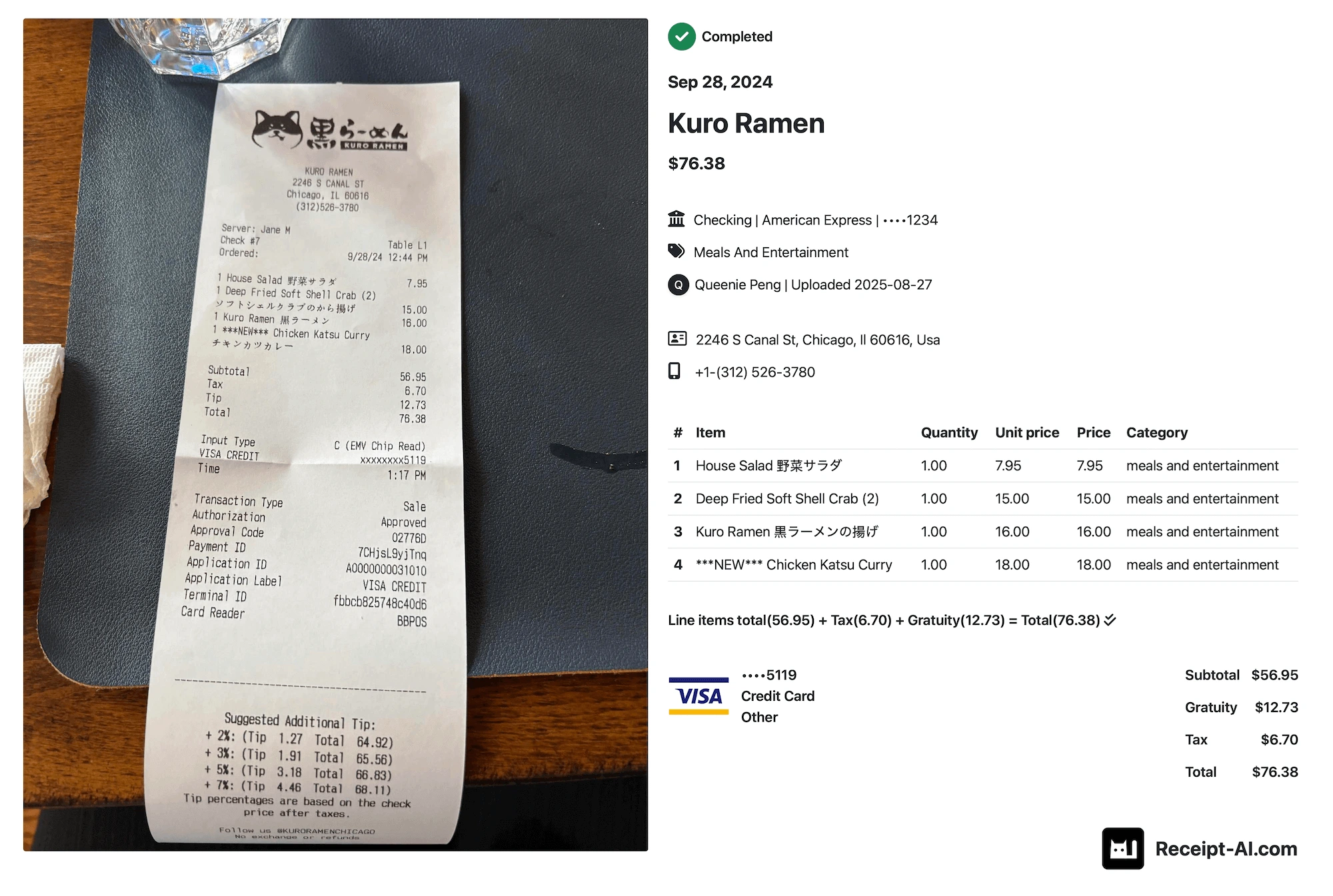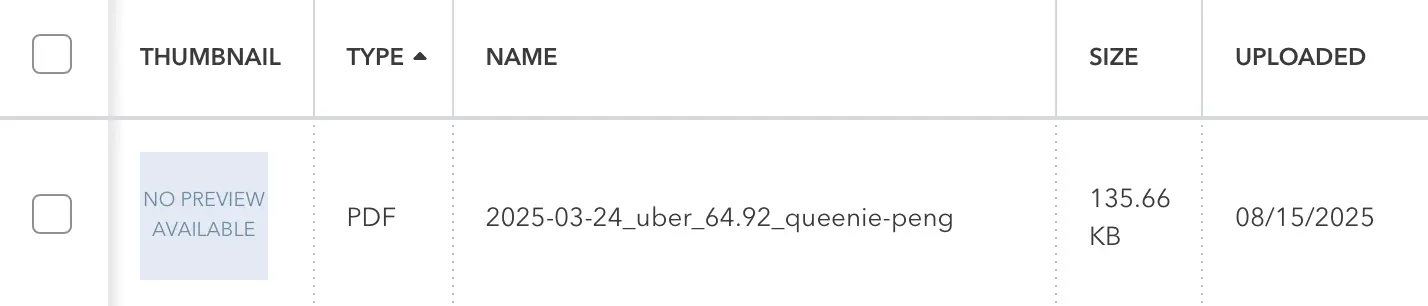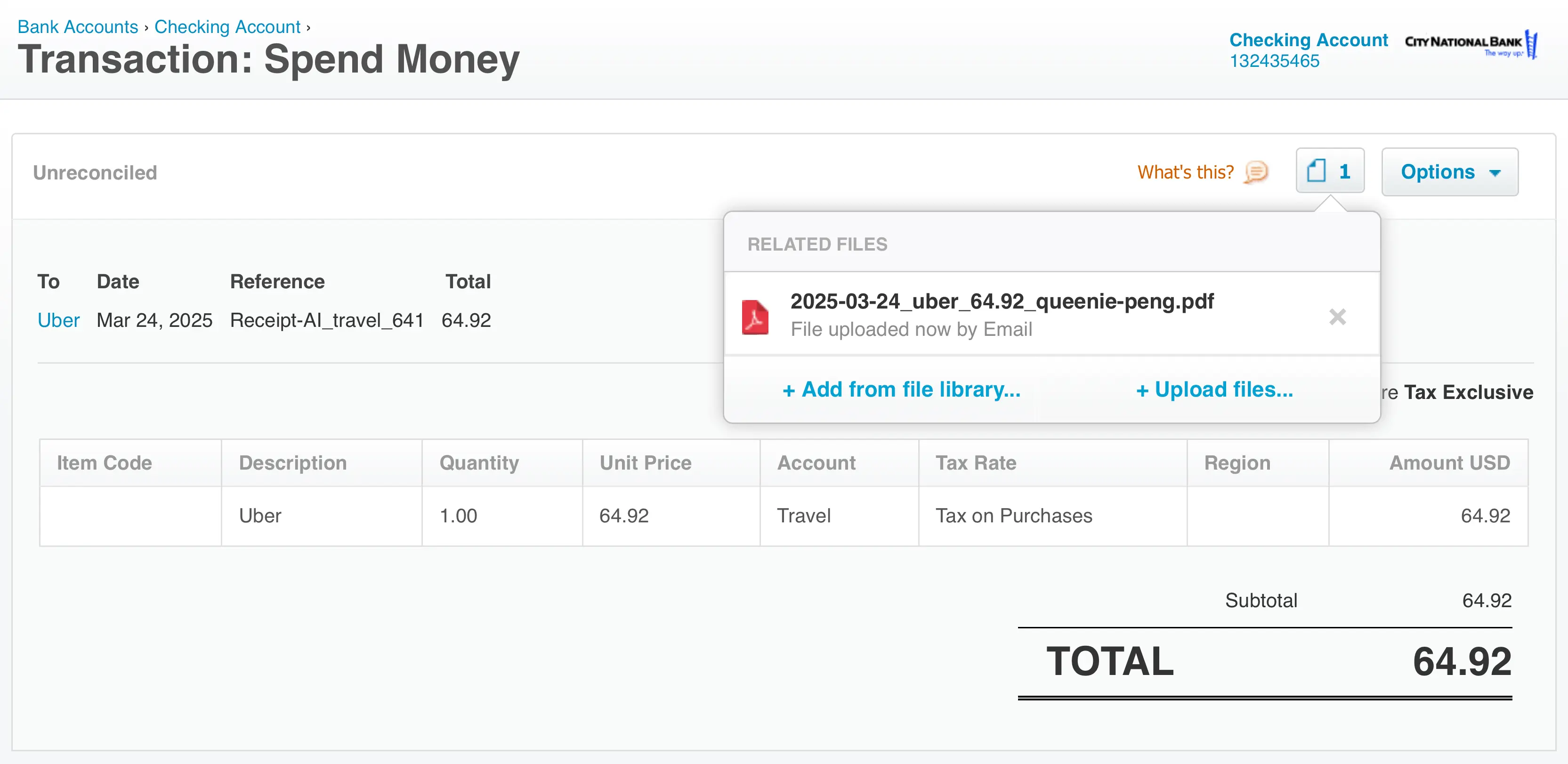Wednesday, November 06, 2024
How to setup Chart of Accounts in Receipt AI?
Share this article:
Great news! We have made it even easier to reconcile your expenses in your accounting software.
After you upload receipts to Receipt AI, our system categorizes them automatically using your Chart of Accounts, making reconciliation just a single click away.
How to setup Chart of Accounts in Receipt AI?
1. Connect your accounting software, select at least one account from Banks and Cards.

2. Select Expense accounts for your receipts.

3. You are all set! Receipt AI automatically categorizes your receipts based on the selected chart of accounts.
Learn more
How to Reconcile in QuickBooks?
How to Upload Receipts using Receipt AI?
Can I manually change a receipt’s category in Receipt AI?
Yes, you can manually update a receipt’s category if it’s miscategorized. After updating, click "Upload to QuickBooks or Xero" to sync the new expense category with your accounting software.
Can I add custom categories to my Chart of Accounts?
Receipt AI syncs with your accounting software’s Chart of Accounts, so add any custom categories there first. Once synced, they’ll appear in Receipt AI.
What if I change my Chart of Accounts in my accounting software?
If you change your Chart of Accounts, resync Receipt AI to update the accounts list. This process will require reselecting accounts but won’t affect existing receipts.
Why do we need the last 4 digits of the account number?
Receipt AI uses the last four digits of the account number to match receipts with the correct bank or card account during reconciliation.
What if the receipt doesn’t include a payment method, such as the last 4 digits?
If a receipt lacks a payment method, Receipt AI will use the first Bank or Card account you selected. Verify the account match in your accounting software before reconciliation.
Expense Reconciliation
Accounting Software Integration
Receipt Categorization
Chart of Accounts
Receipt AI