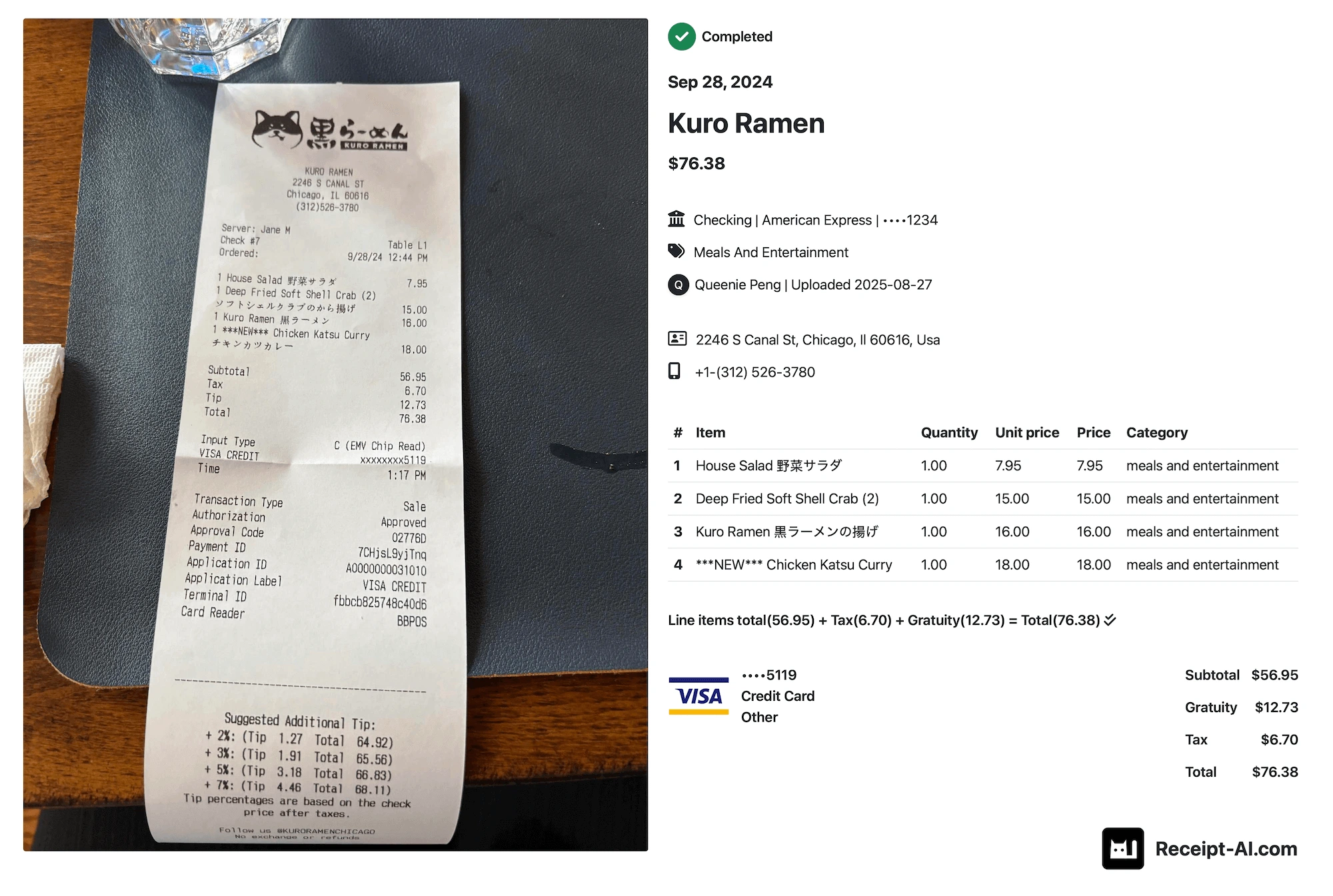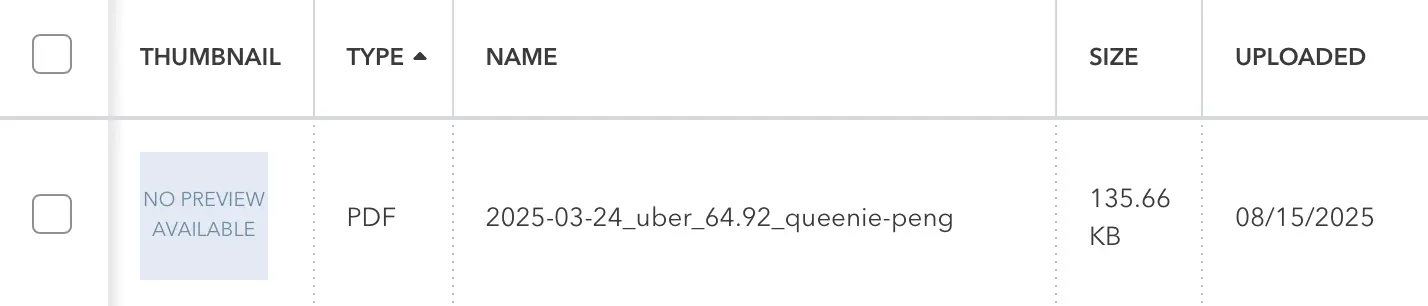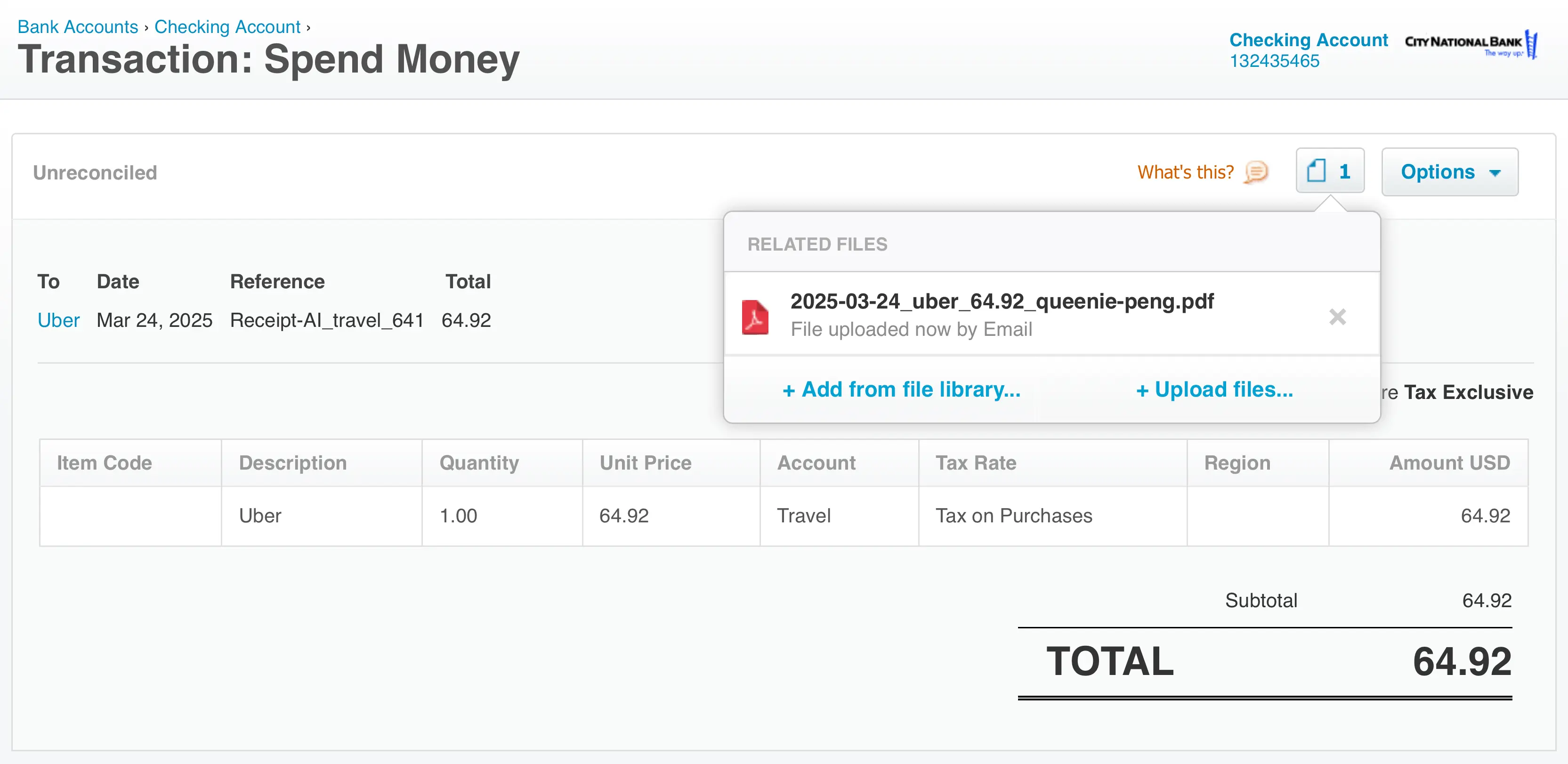Monday, November 11, 2024
Introducing One-Click Reconciliation
Share this article:
Automate your expense matching in QuickBooks and Xero — no more manual headaches.
The Problem It Solves
If you’ve ever spent hours digging through bank transactions, receipts, and accounting software just to match things up, you know the pain of reconciliation.
Traditional workflow:
- Upload receipts to your accounting system
- Manually categorize them
- Manually match them to expenses
It’s slow, repetitive, and error-prone.
The One-Click Reconciliation Solution
Receipt AI’s One-Click Reconciliation automatically:
- Extracts data from your receipts
- Categorizes them according to your Chart of Accounts
- Uploads them directly to QuickBooks or Xero
- Matches them with the right bank transactions
You simply review and confirm — saving hours every month.
Also known as:
- Automatic expense matching
- Seamless transaction reconciliation
- Receipt-to-ledger automation
Who It’s For
- Businesses using corporate cards or business bank accounts
- Teams that directly incur expenses (rather than reimbursing employees)
- Anyone looking to eliminate manual transaction matching
How It Works — Step by Step
- Upload a receipt — Send a receipt to Receipt AI using SMS, Email or Drag and Drop.
- Automatic processing — We read the details, assign the correct expense category, and push it to QuickBooks or Xero.
- Instant matching — The uploaded receipt is linked to the correct transaction in your accounting system.
-
One-click confirm —
- In QuickBooks: Click “Match” to finalize
- In Xero: Click “OK” to reconcile
Example: You buy $50 of office supplies with your company card. Instead of waiting until month-end to reconcile, you snap a photo of the receipt. By the time you log in to QuickBooks, it’s already matched — you just confirm.
In QuickBooks

Pro tip: Click the expense (e.g., “Expense Receipt-AI.com-1417”) to view its details. You can then use any of the match buttons (blue or green) to instantly reconcile it.
In Xero

Pro tip: Click “Find & Match” to view full transaction details, then hit “OK” to reconcile instantly.
Quick Setup
- Go to Edit Profile in Receipt AI
- Enable One-Click Reconciliation
- Assign your bank and expense accounts
- Done — settings apply to your whole team

Supported Accounting Tools
- QuickBooks Online
- Xero
(More integrations coming soon)
Editing Transactions
- QuickBooks: Click the expense to edit directly
- Xero: Find the Spend Money transaction → “Find & Match” → adjust as needed
- In Receipt AI: Go to the Receipts section, select the one you want, and click “Upload to QuickBooks/Xero” — a new expense is created. If you edit the receipt later in Receipt AI, those changes will automatically update in QuickBooks or Xero.
Where Receipts Appear
- QuickBooks: Attached to the expense under “Attachments”
- Xero: Stored as Spend Money transactions in “Account Transactions”
Once you have an account with us, click the icon beneath any individual receipt to instantly locate it in your connected accounting software. Note: Sometimes it may take two clicks — the first will prompt you to sign in, and the second will open the receipt in your accounting software.
FAQs
Q: Can I reconcile multiple bank accounts?
Yes — assign team members to your bank accounts in your settings.
Q: What happens if the wrong transaction is matched?
You can edit the receipt in Receipt AI and automatically sync the expense in QuickBooks or Xero.
Q: Do team members get access?
Yes, once the account owner invites and team member.
Q: What happens if I disable One-Click Reconciliation?
If you turn it off, receipts will still be uploaded to QuickBooks or Xero, but we won’t automatically create expenses for you. You can choose what to do with each file — for example, create an expense, generate an invoice, or simply store it for record-keeping.
Why It Matters
- Reduces errors
- Speeds up month-end close
- Frees your finance team for higher-value work
Ready to try it?
Activate One-Click Reconciliation in your Receipt AI account today and reclaim your time.
one click reconciliation
accounting software integration
ai receipt sms
AI Receipt Scanner
Receipt AI