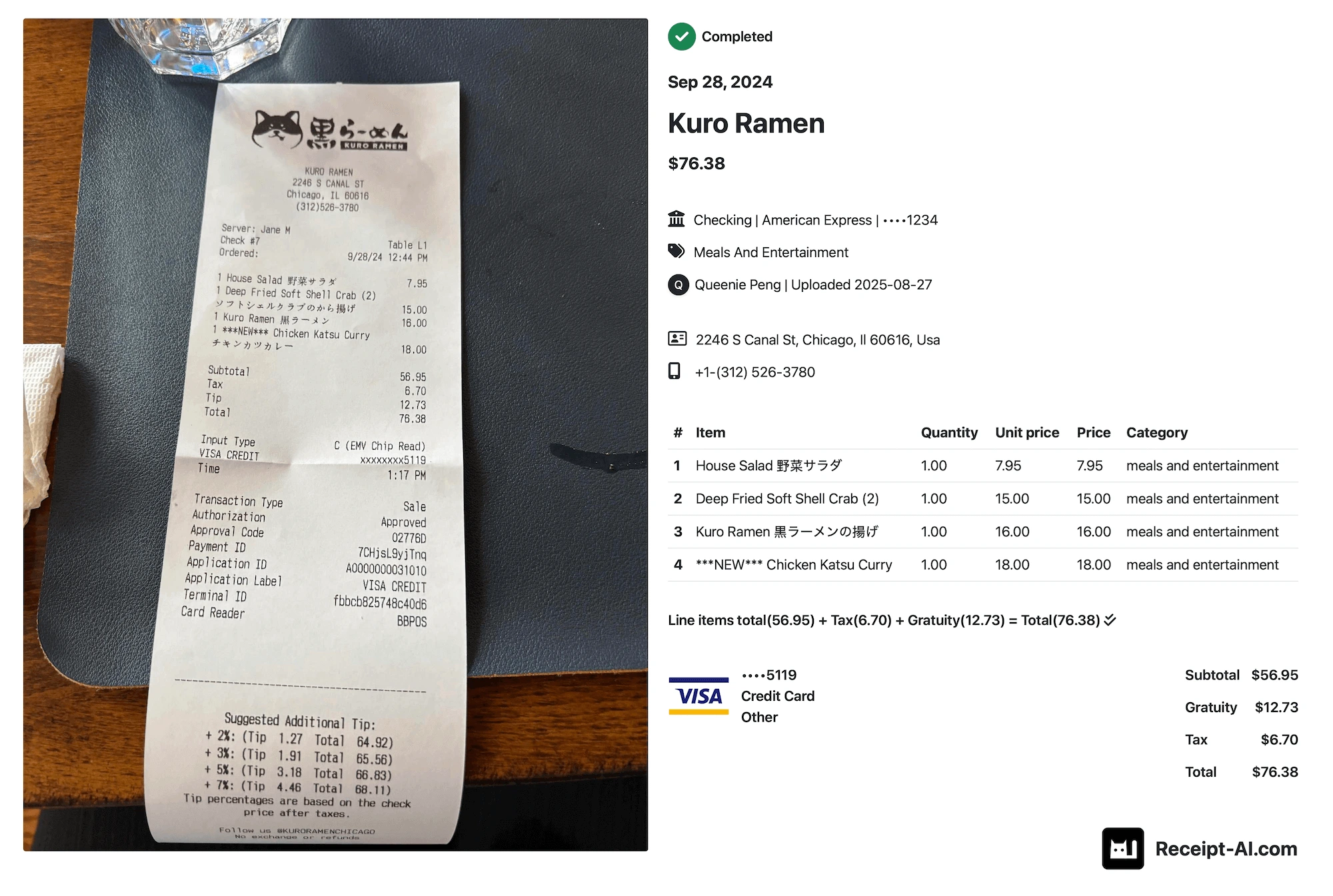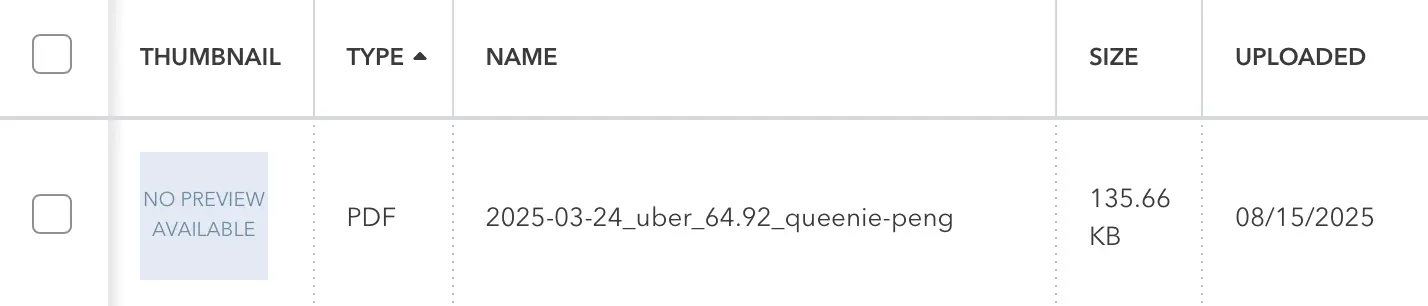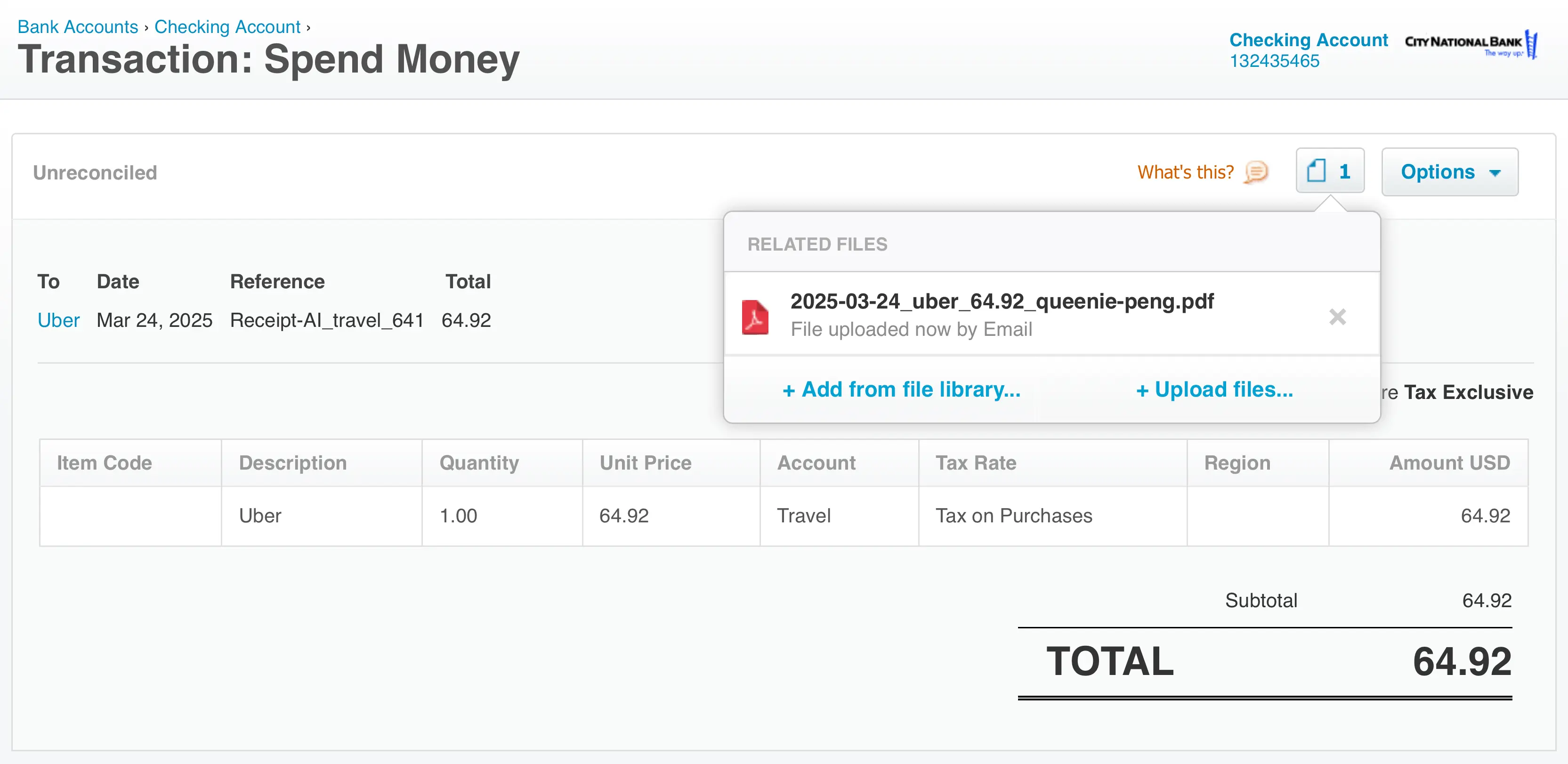Receipt AI accepts receipts through email, SMS, or drag-and-drop. This article explains how to export your receipt data as a CSV file.
Why CSV
CSV (Comma-Separated Values) is a lightweight and widely supported file format that you can open with:
• Microsoft Excel
• Google Sheets
• Apple Numbers
• Any spreadsheet software
It’s ideal for organizing, analyzing, making reports, or backing up your records—common tasks for users who need to track expenses, review spending patterns, or share data with their accounting tools.
How It Works
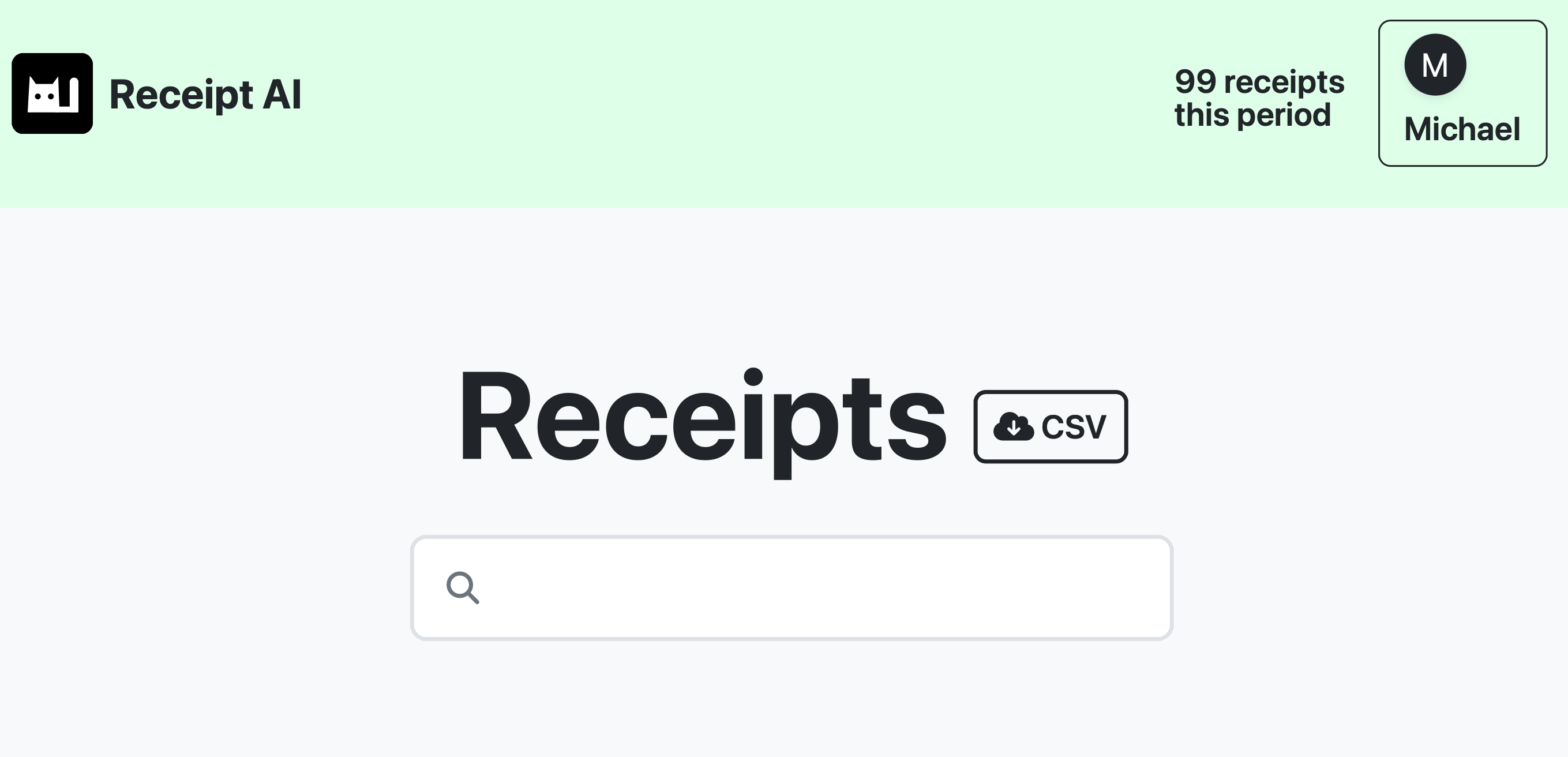
You can download your receipt data as a CSV in three simple ways:
1. Download all receipts
On the Receipts page, click the CSV button at the top. This downloads your entire receipt list.
2. Download filtered results
Apply any filters or sorting you want. Once the list updates, click the CSV button again. The file will only include the results you’re currently seeing.
3. Download a single receipt
Open the receipt you want. Click Download CSV. You’ll get a file with just that one receipt.
Sample CSV Export
Here’s an example of what your CSV export might look like. Each row represents a receipt, and each column includes key details such as the issued date, vendor name, memo, folder, currency, and amounts.
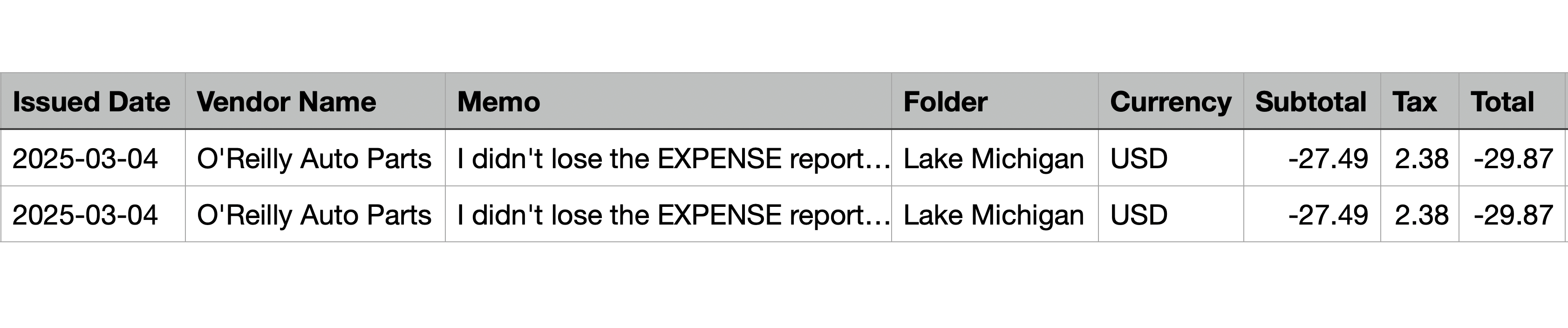
This is a small subset of the CSV data. Subscribe to Receipt AI to access the full dataset.
Start with Receipt AI Now
Go to your Receipts page and look for the CSV button at the top. Choose whether you want to download all receipts, filtered receipts, or a single receipt—whatever fits your needs. Your CSV file will download instantly.