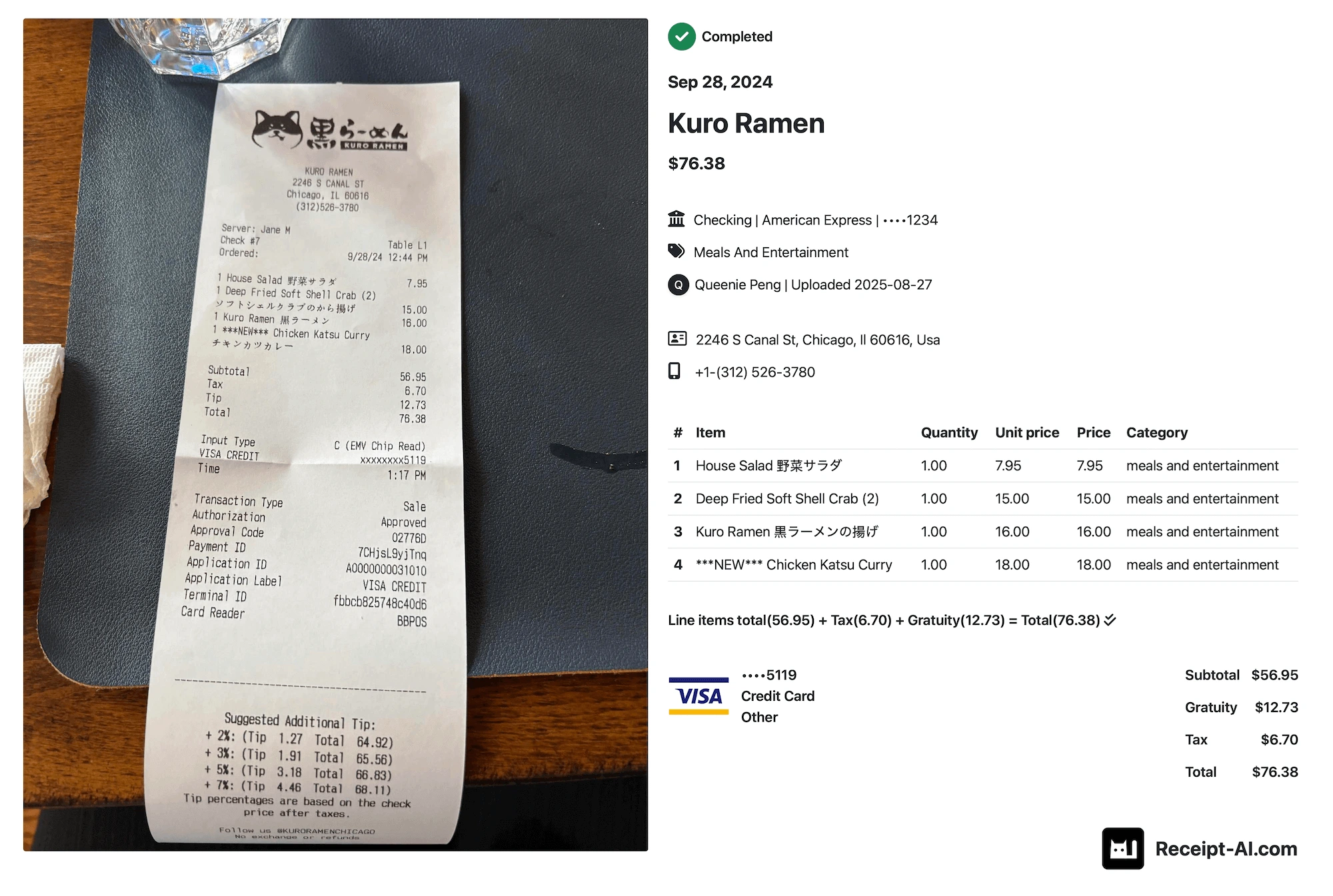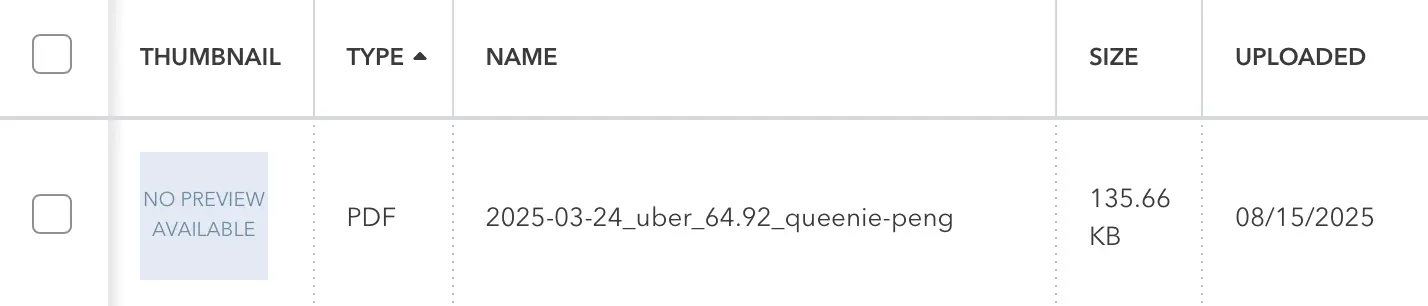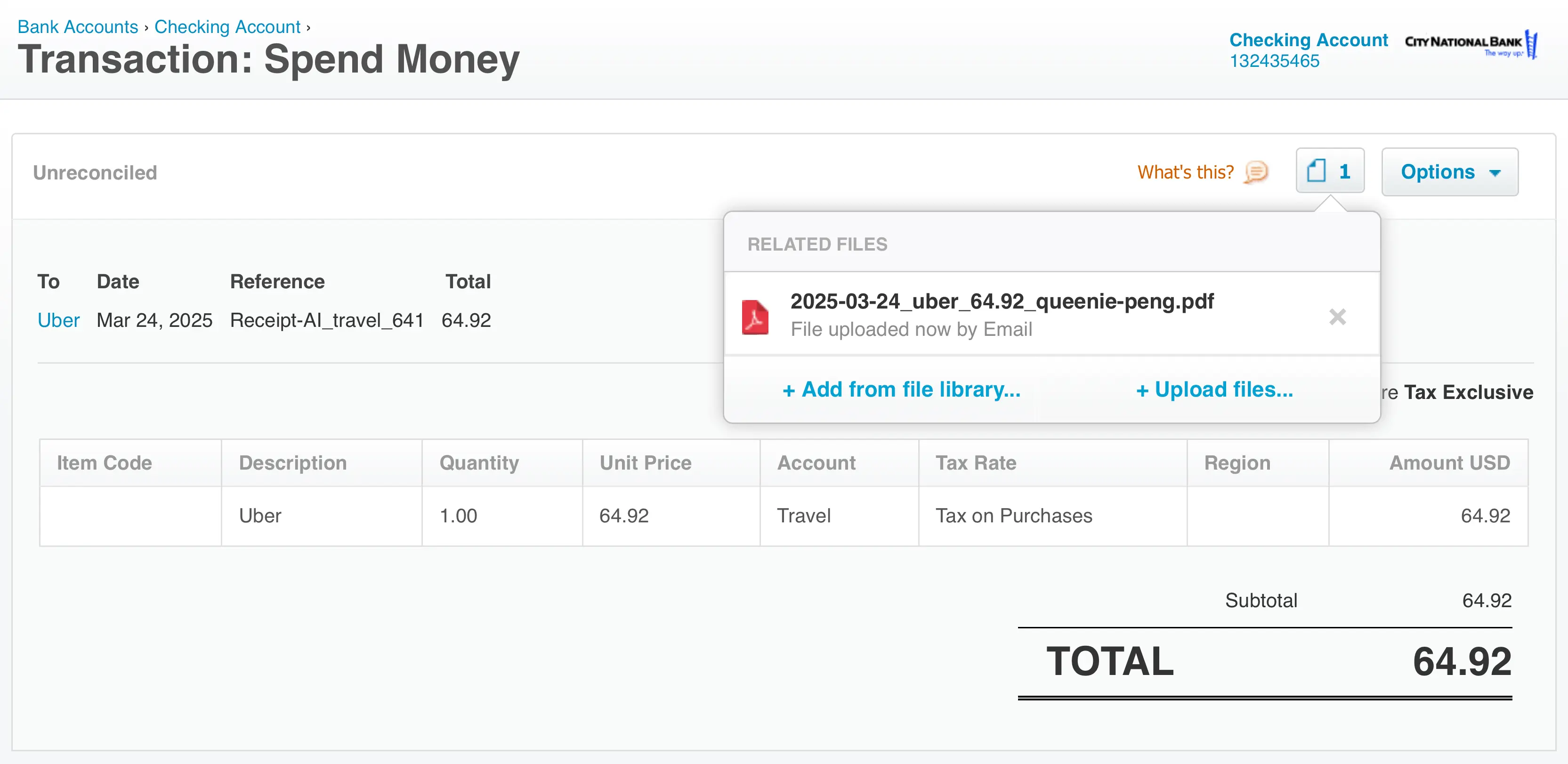If you’ve accidentally reconciled a transaction in QuickBooks Online, don’t worry-you can undo it quickly. Follow these step-by-step instructions to fix it, plus learn about a tool that makes reconciliation faster.
1. Navigate to Bank Transactions
From the left-hand menu, go to Transactions → Bank Transactions.
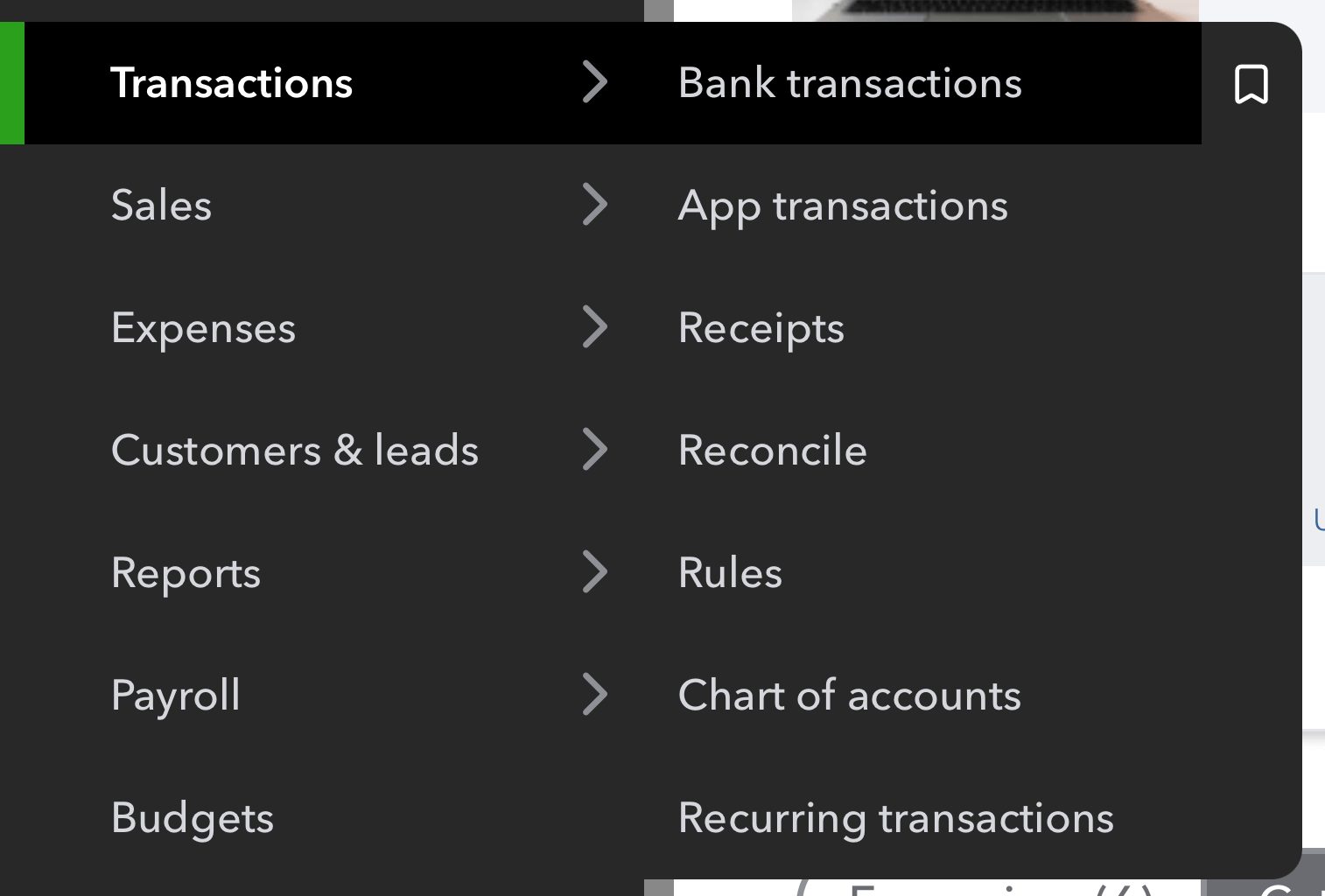
2. View Categorized Transactions
Click the Categorized tab to see all transactions that have already been matched or added to your books.

3. Undo a Single Transaction
Find the transaction you just reconciled and click Undo to remove it from reconciliation.
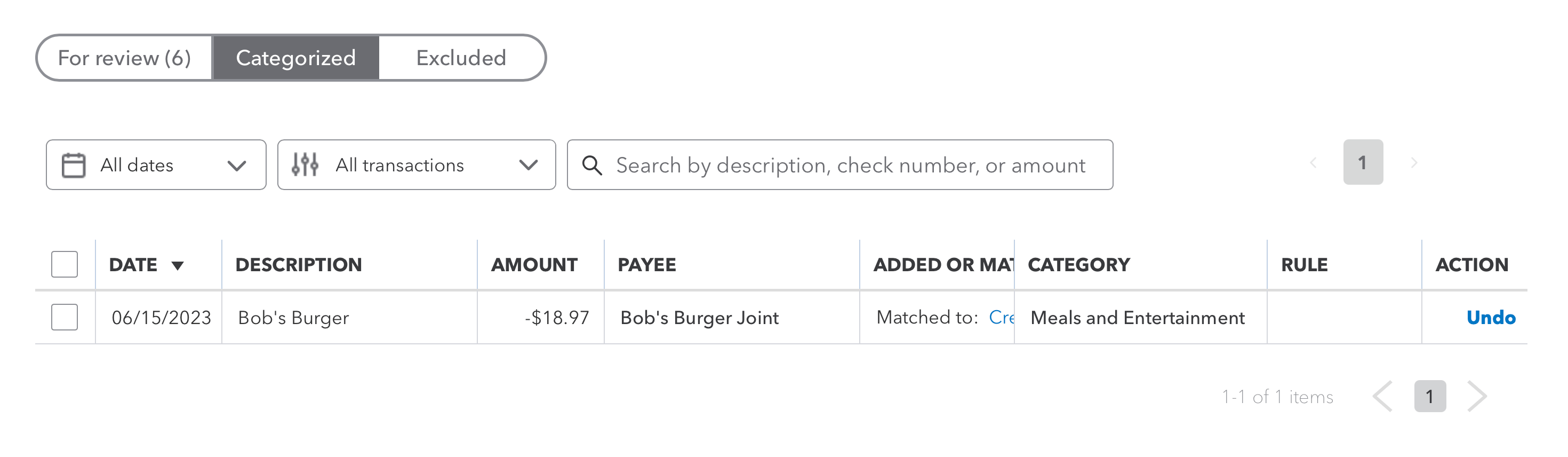
Save time with Receipt AI
Just text your receipts via SMS and they’ll sync automatically to QuickBooks, matched to your bank feed for one-click reconciliation. No manual entry. Just done.
4. Bonus: Undo in Bulk
Select the checkbox to the left of each transaction you want to revert. A bar appears at the top—click Undo to remove them all from reconciliation in one go.
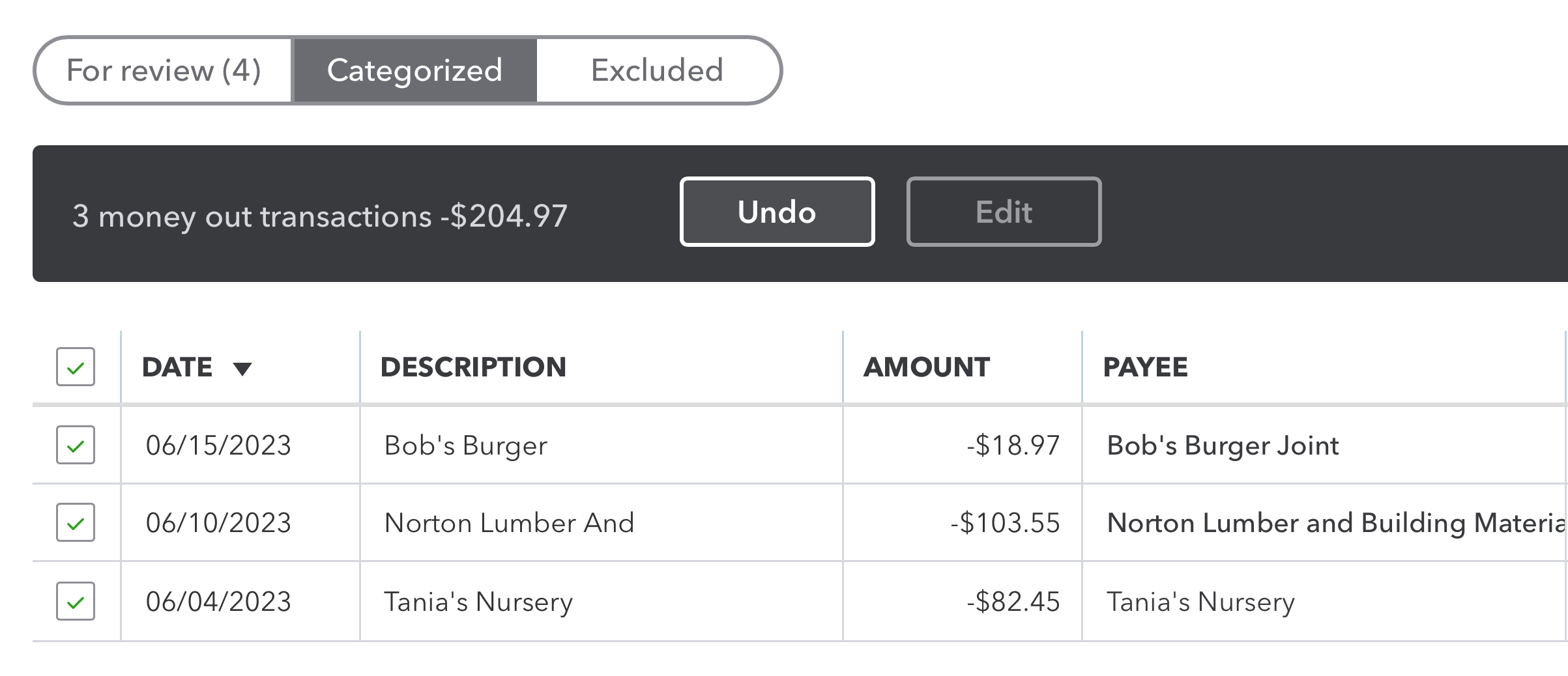
By following these steps, you can quickly fix mistakes and keep your books accurate in QuickBooks Online.