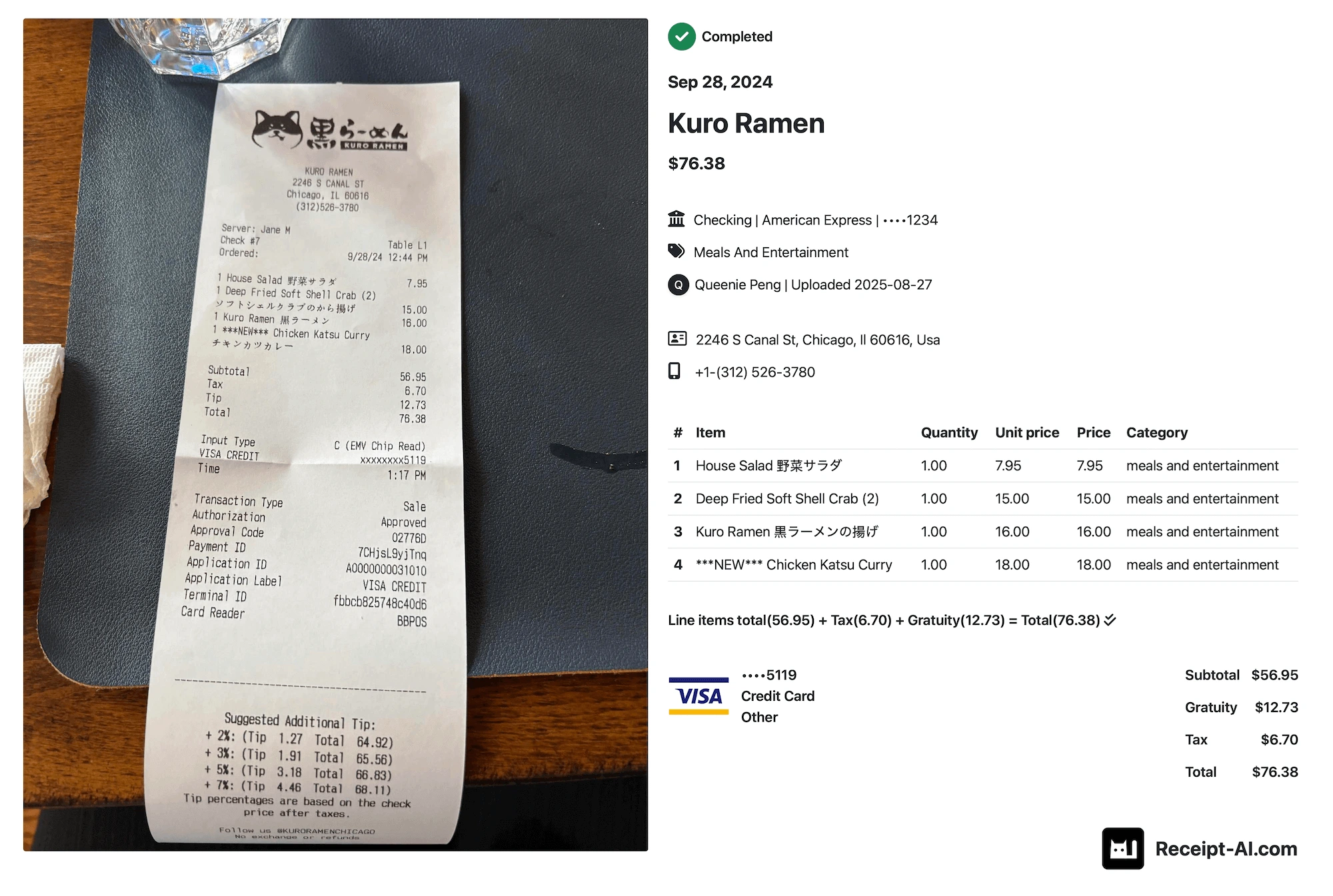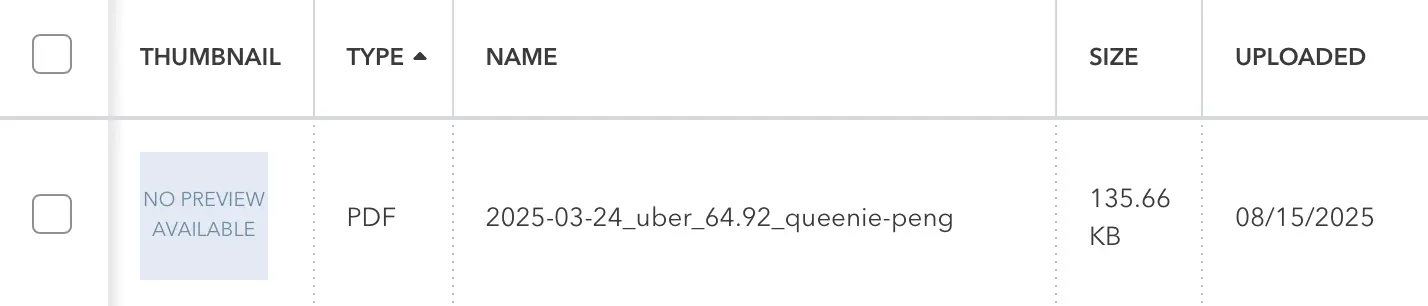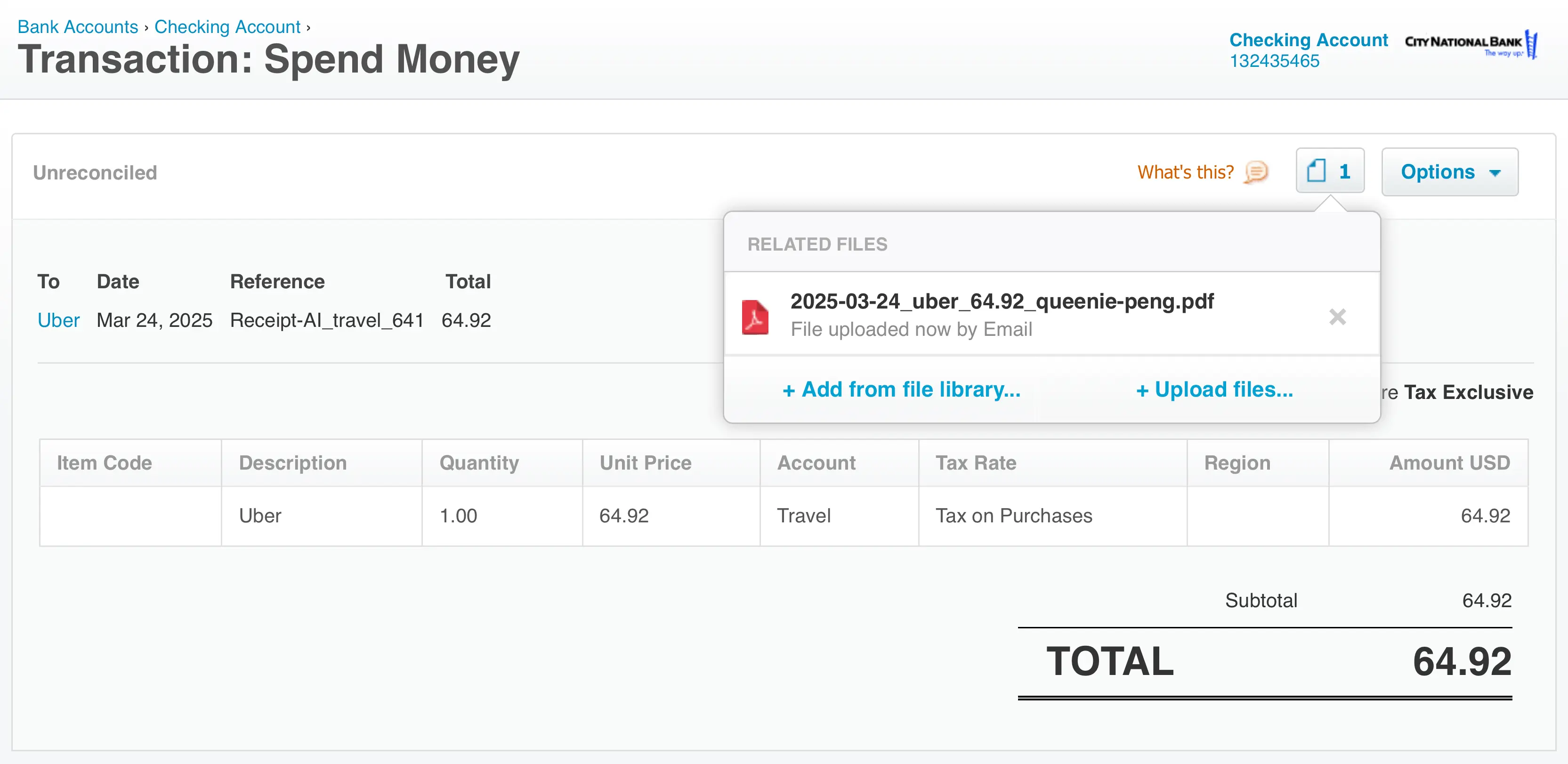Tuesday, October 31, 2023
🗂️ Folder AI 2.0 - Email
Share this article:
Since its launch, Folder AI has only been compatible with text messages. To ensure smooth upload with both email and SMS, we are excited to introduce Folder AI 2.0 - it's ready to handle your emails as well as text messages.
How does it work?
1. Email your receipt to Receipt AI.
Include an attachement if possible. If there's no attachment, Receipt AI will capture and save a screenshot of the email in your account.

2. Receipt AI will ask you to choose a folder for saving your receipt.
Please reply to the email with a number or a new folder name.

3. After replying, your receipt will be saved in one of the existing folders, or a new folder of your choice.
You can always enable/disable this feature in 'Edit Profile.'
How to enable Folder AI?
Go to Dashboard and then 'Edit Profile'
Enable Folder AI
Click 'Update user'
folder AI
Receipt AI
receipt scanner
best receipt app
receipt organizer