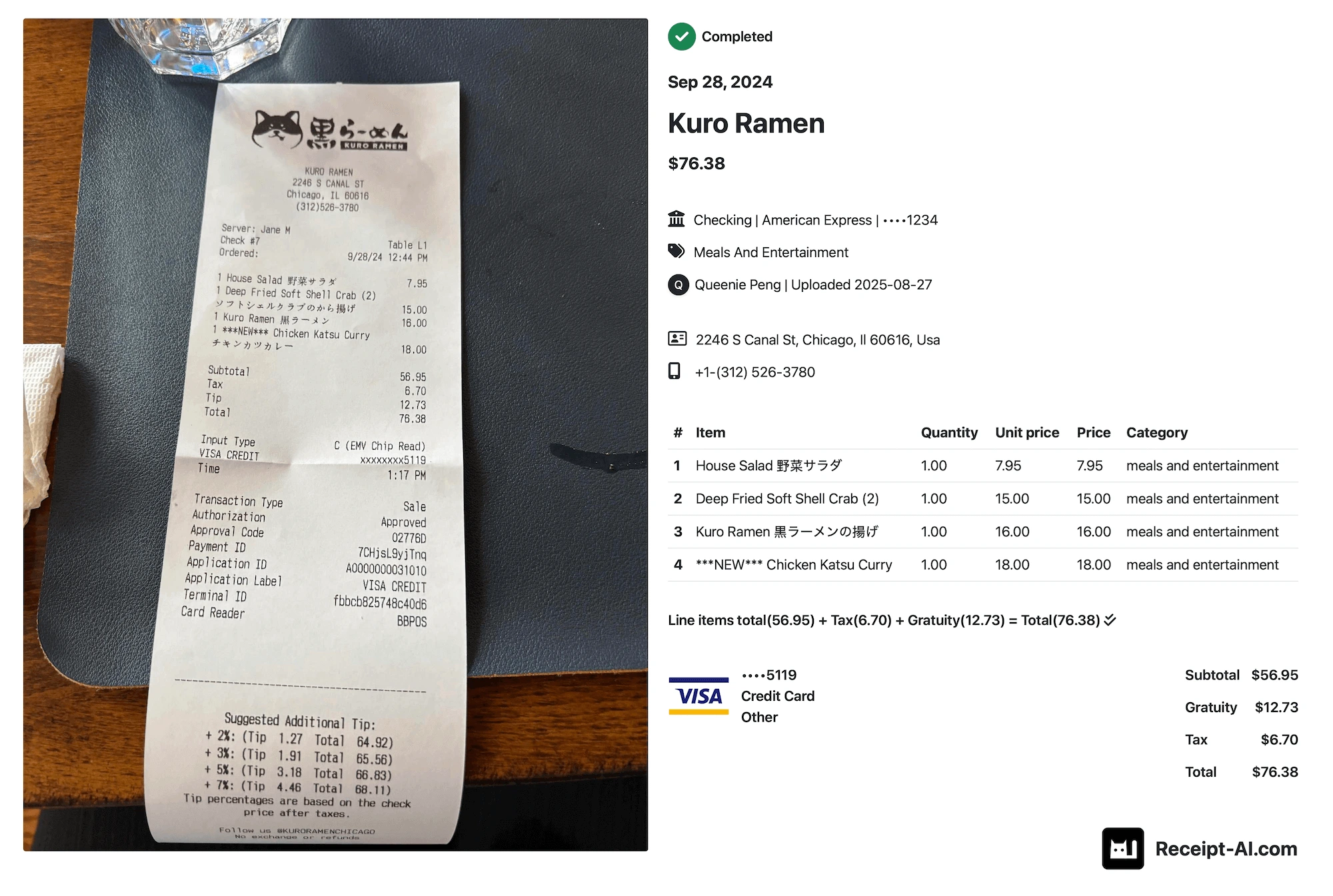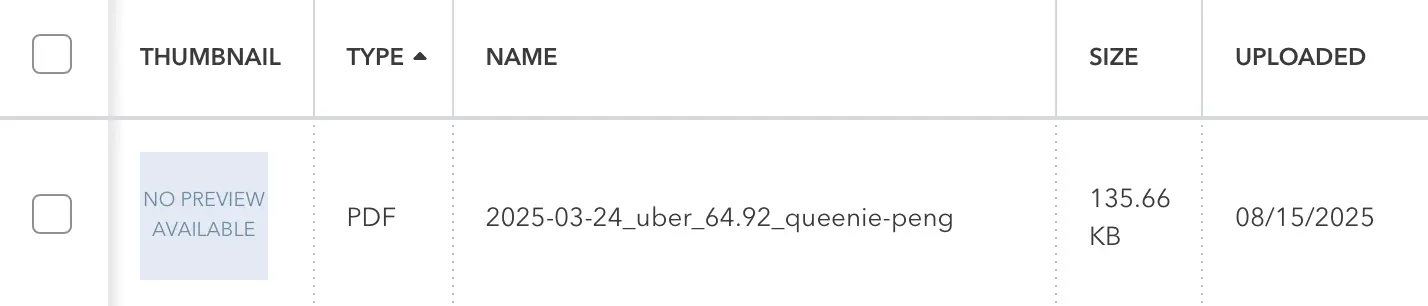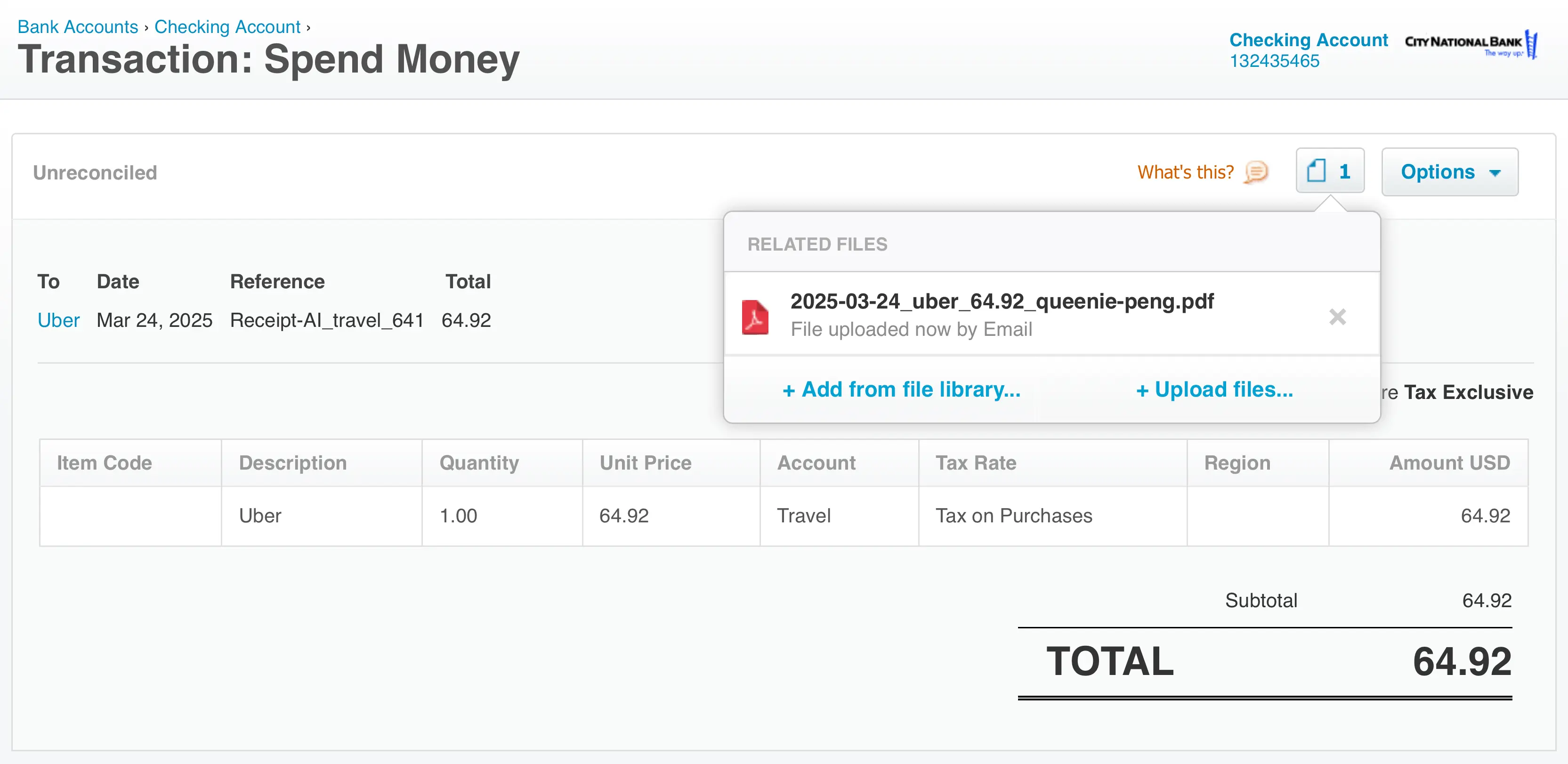Thursday, January 18, 2024
How to add a team member?
Share this article:
This guide will show you how to quickly onboard your team to upload their receipts. With a one-time setup, you can significantly reduce the need to follow up for receipts.
1: Click “Team”. If you don't see your organization name, type it in and click "Create Organization".

2: Click “Add Team Member”

3: Fill in the form with the team member's first name, last name and email, then click 'Add.

4: You are all set. Your team member will receive an email. Wait for your team member to confirm and create their account.

Notes:
• The account holder has access to all team members' receipts.
• Each team member only has access to their own receipts.
• Any settings configured in your account, including Folder AI, Receipt Line Items, Review Required, One-Click Reconciliation, and more, are automatically applied to all team members.
If you don't see Team option:
Ensure that your account is set to either 'Premium' or 'Business' by clicking your 'Profile name' - 'Edit Subscription'.
If your team member didn’t receive the invitation email:
Click the three dots next to your team member name to resend the invitation.
If you added the team member by mistake:
Click the three dots next to your team member name to remove member.

receipt ai
add team member receipt
best receipt app
receipt scanner
receipt organizer