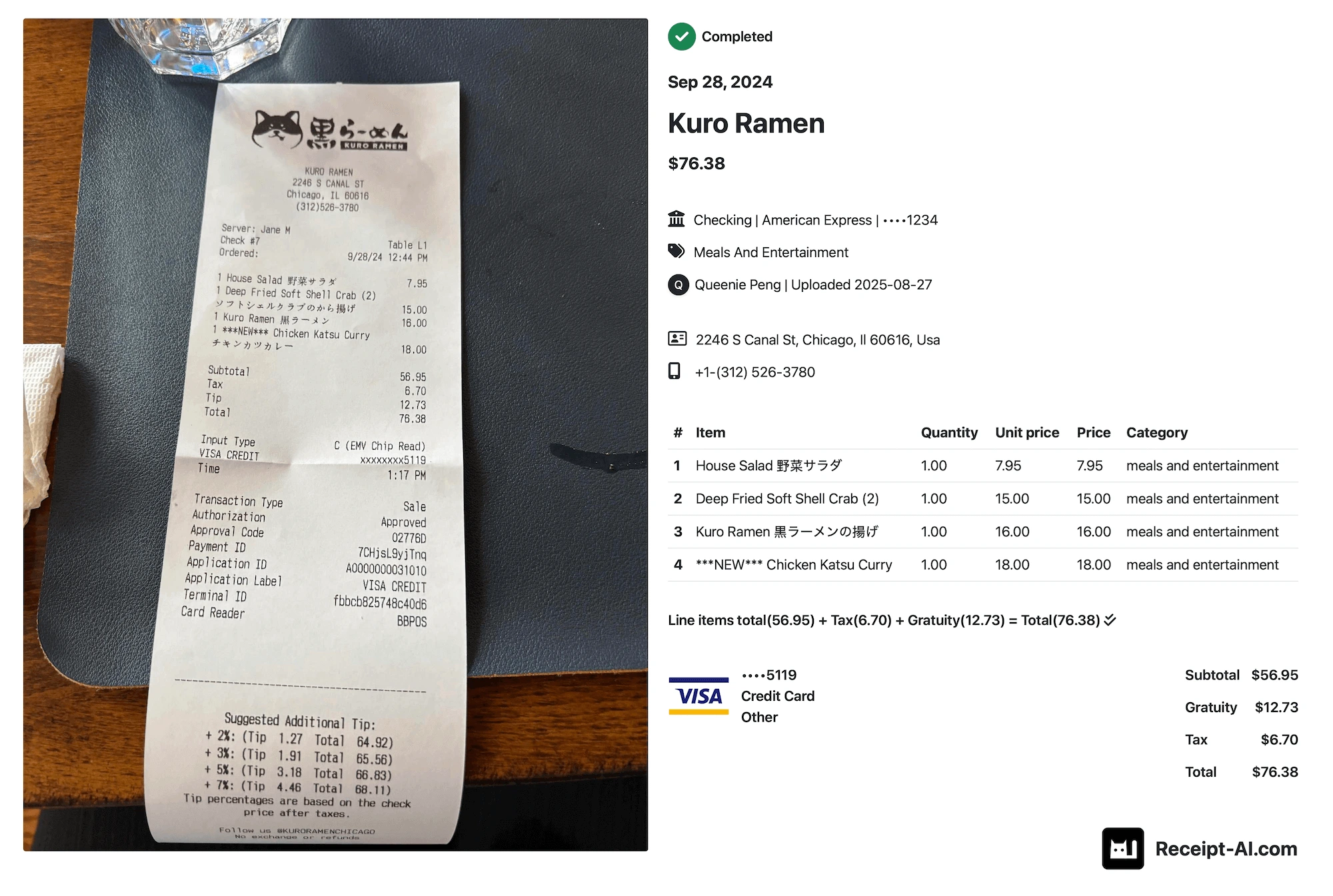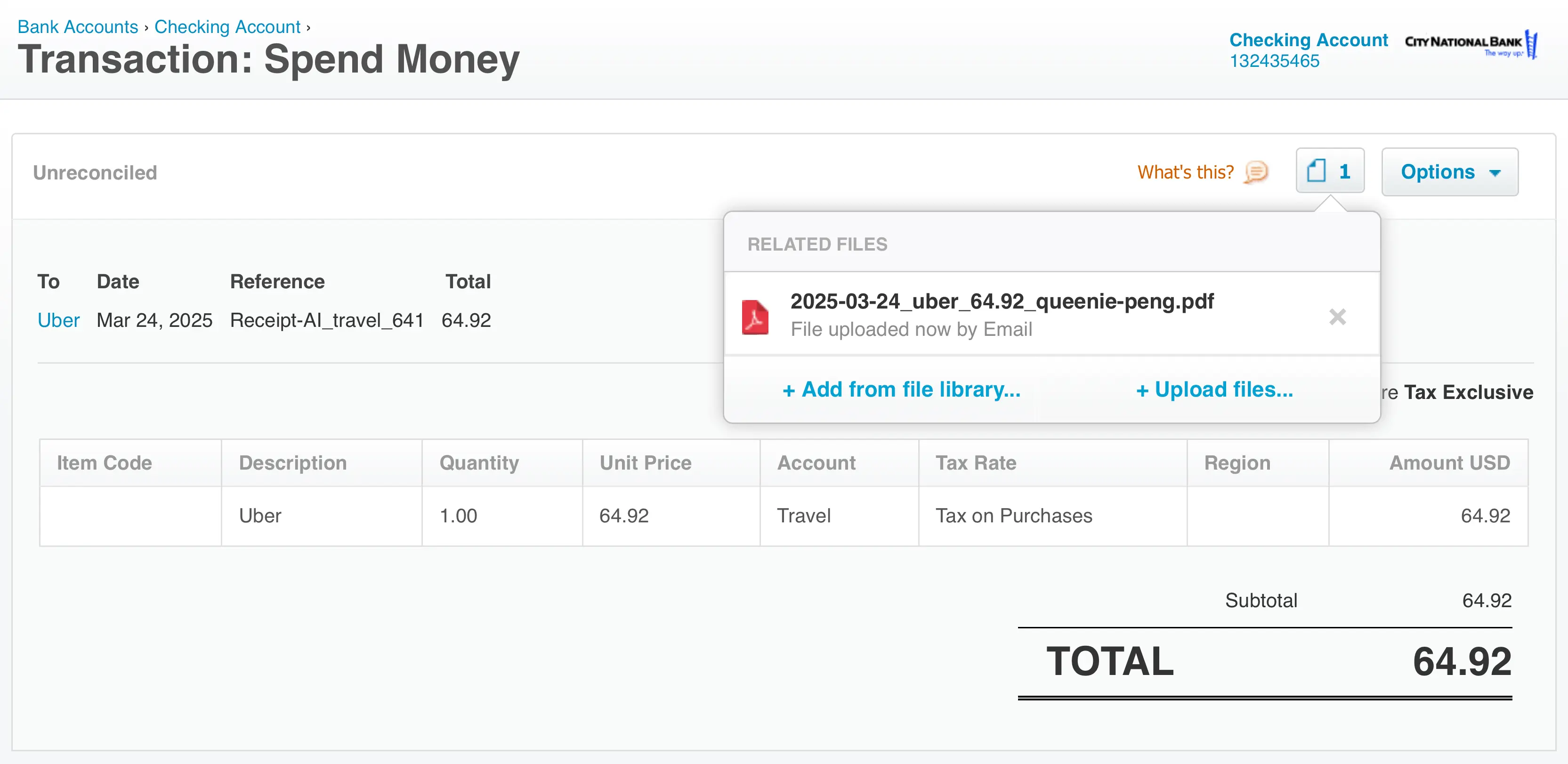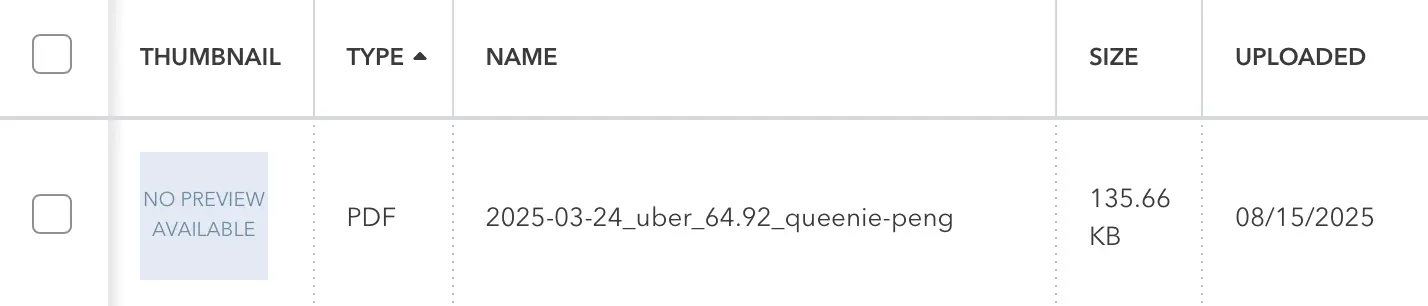Tuesday, April 02, 2024
How to add Receipt AI to your phone
Share this article:
Here's a step-by-step guide for adding Receipt-AI.com to your phone and using it like an iOS or Android app. Receipt AI is a website that utilizes emails, SMS, and machine learning to manage your receipts.
1. Go to Receipt-AI.com from your phone.
Open Safari on your iPhone (Or chrome on your Android phone) and type in the address receipt-ai.com. Click the icon located in the center of the bottom bar, or on top right corner.

On iPhone

On Android
2. Scroll down and click “Add to Home Screen”

On iPhone

On Android
3. Click “Add” at the top right corner
Now you can see a preview of Receipt AI and its icon. Change the name to "Receipt AI" and click “Add” at the top right corner. This step is similar for both iPhone and Android.

4. You are all set. Receipt AI is now available on your phone.
Receipt AI will be located on your home screen just like any other iOS or Android app.

receipt ai to iphone
receipt ai to android
best receipt app
receipt scanner
receipt ai