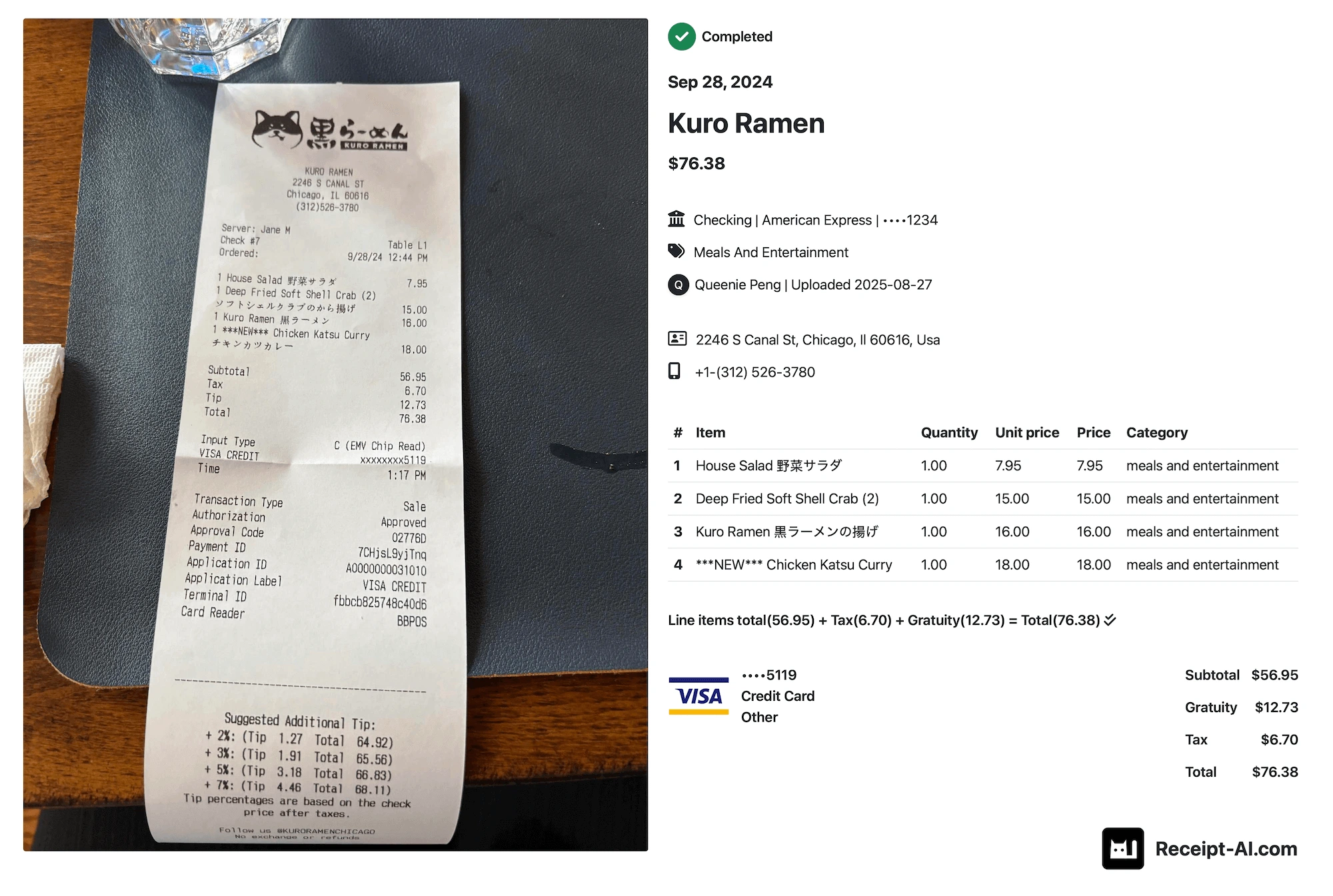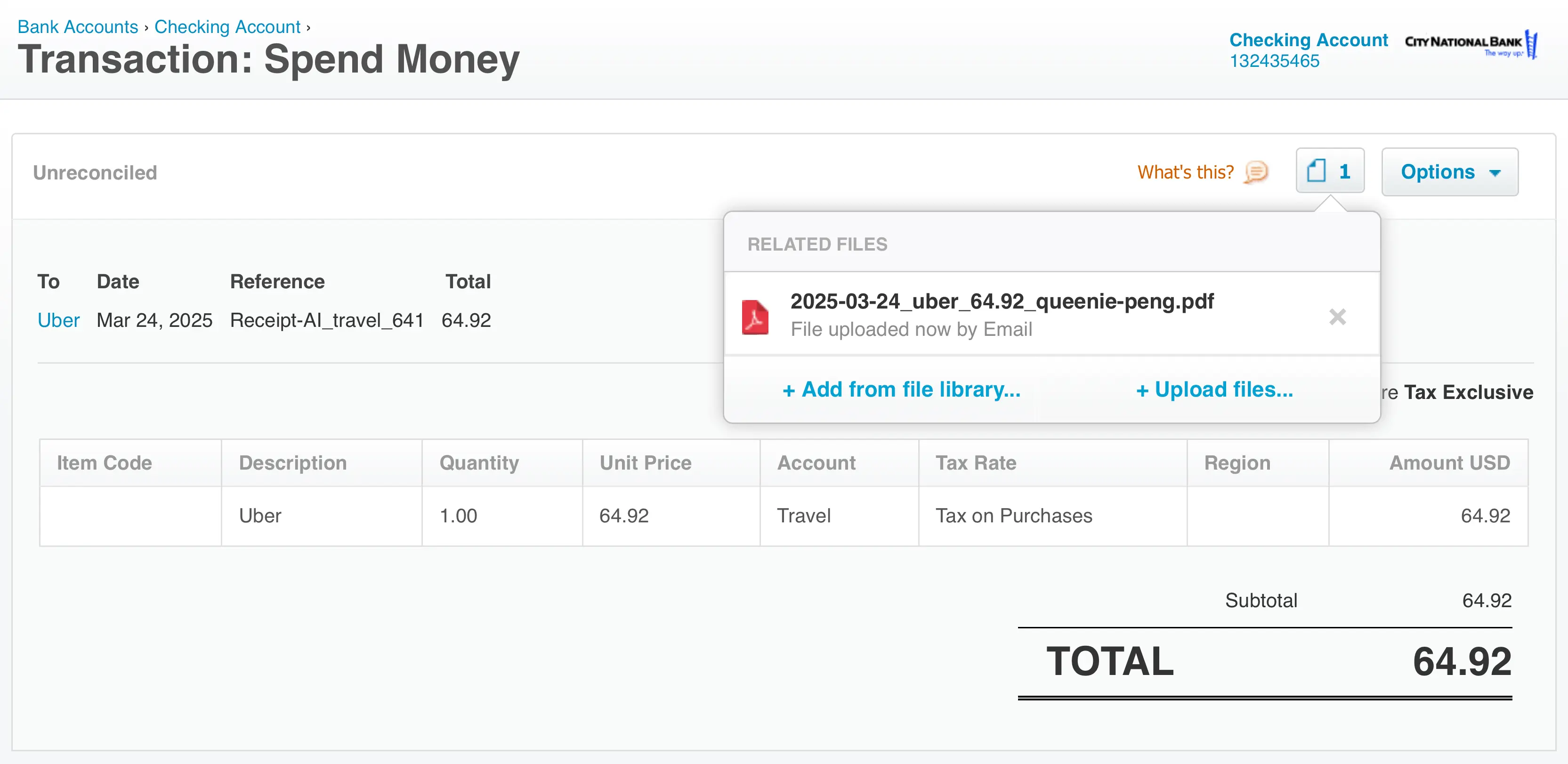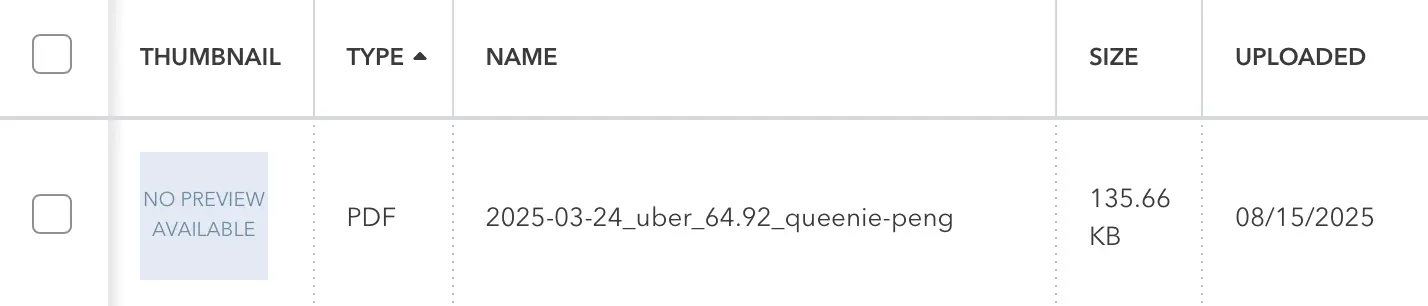Need to upgrade, downgrade, or switch your Receipt AI subscription? Here’s how to do it quickly and easily—plus a breakdown of how prorated billing works.
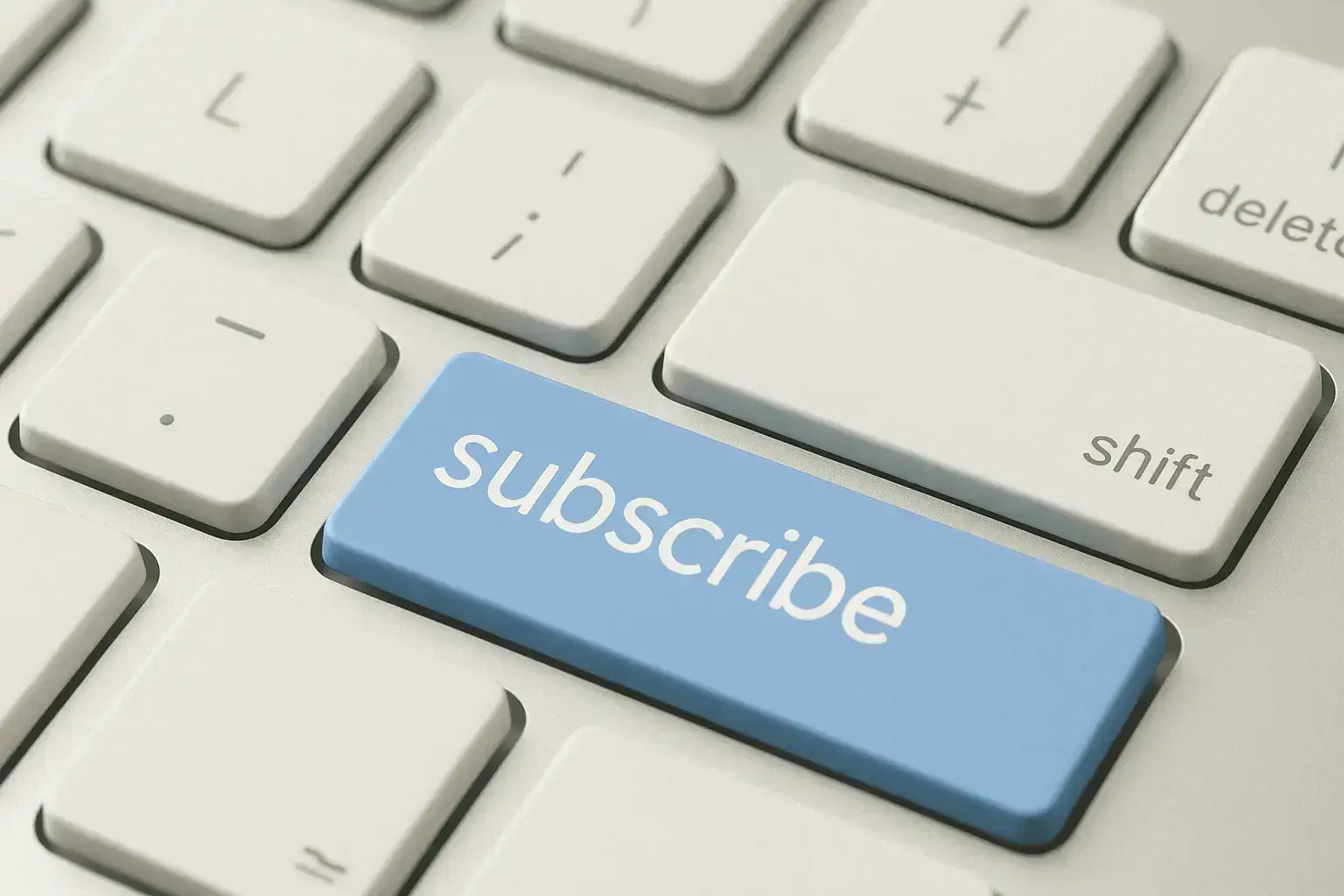
1. Go to the Dashboard
Log into your account and visit Dashboard.
2. Click “Edit Subscription”
In the dashboard, click on the Edit Subscription button to manage your plan.
3. Choose a New Plan
You can upgrade, downgrade, or switch between available plans with just a few clicks.
Prorated Billing:
For example:
You’ve already paid $29 for the Pro plan.
If you upgrade to the Business Basic plan at $99, you’ll never pay more than $70—and usually it’s less, depending on how much time is left in your billing cycle.
It’s all handled automatically. You don’t need to calculate anything—just click Upgrade, and we take care of the rest.
Frequently Asked Questions
Will I lose any data if I change plans?
No. All of your data will stay the same when you upgrade or downgrade. Nothing gets deleted, and you’ll still have access to your receipts, history, and account info.
When does the new plan take effect?
Changes take effect immediately after you upgrade or downgrade. The prorated amount is calculated right away.
Can I cancel my subscription anytime?
Yes, you can cancel at any time from the dashboard. Your current plan will stay active until the end of the billing cycle.
What happens if I downgrade?
You'll keep access to your current features until the end of your billing period. Then, your new (lower) plan will begin automatically.
How do I get a receipt or invoice?
Receipts are automatically emailed to you after each payment, and you can also find them in your account under Edit Subscription.